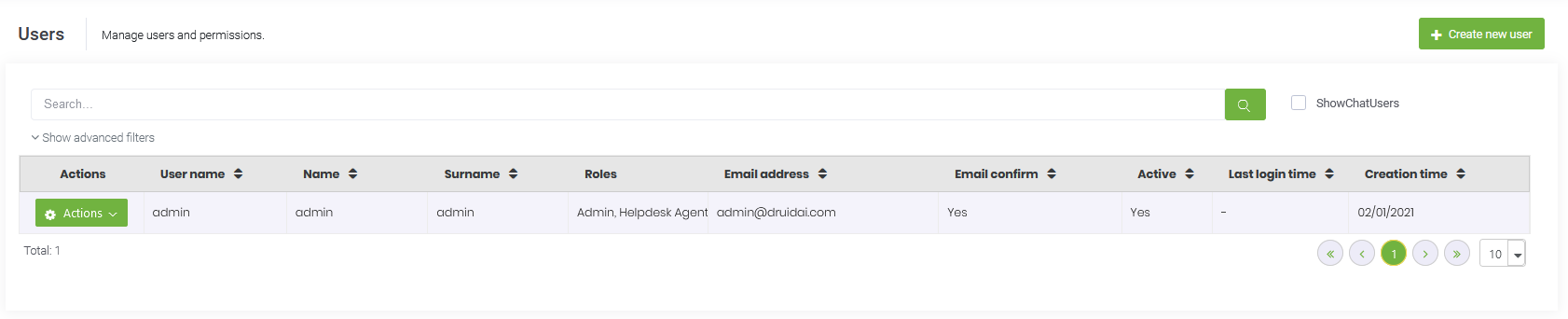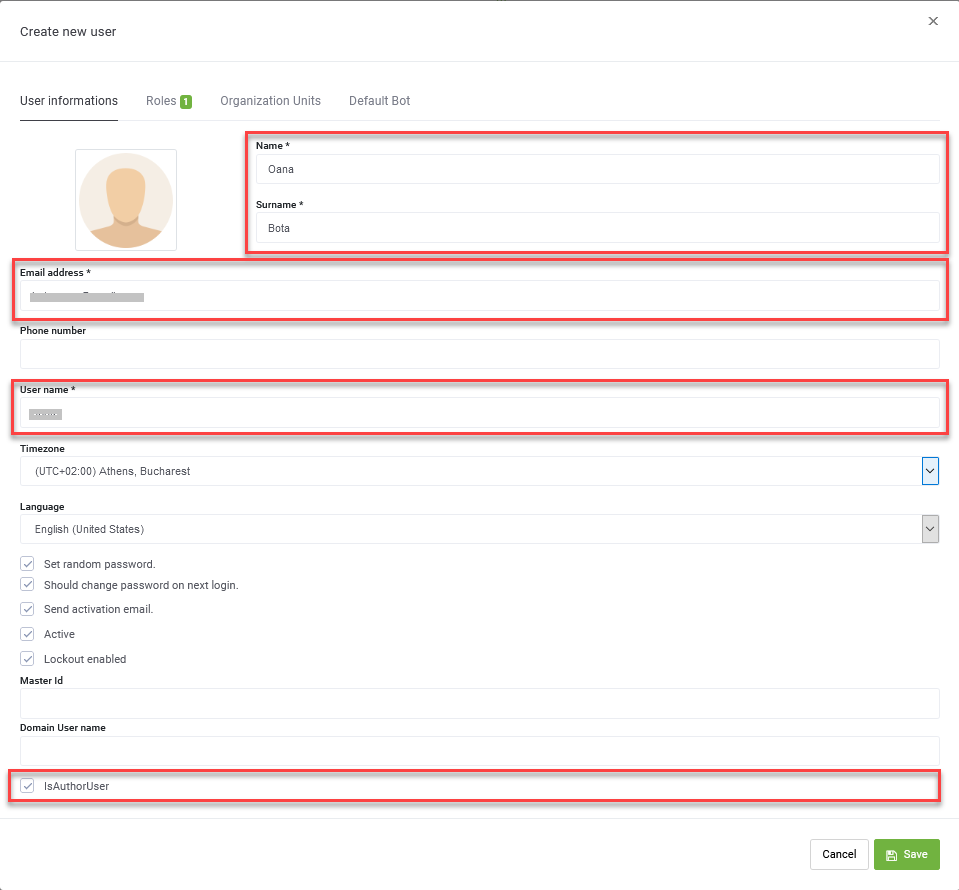Creating Bot Authoring Users (Portal Users)
NOTE: Only Portal admins can manage users.
To create a bot author user, follow these steps:
- From the Administration menu, click Users. The Manage users and permissions page appears.
- At the top-right corner of the page, click the Create new user button. The Create user page appears.
- Provide the mandatory user information: Name, Surname, Email address and User Name.
- Tick the Is author user checkbox.
- Click the Roles tab. The page displays all security roles existing in the Platform (default roles and the ones you created to accommodate your specific needs, if any). The User role is automatically selected.
- Select the Admin role or another security role you created for your specific use case.
- The default security role, Admin grants the bot authors with access privileges to all Druid ChatBot Portal features and all bots.
- Is author user is only a user attribute, it is NOT a role. By default, it lists the specific user in the list of all users without the need to select the Show Chat Users option. The Users list only displays the author users by default, do differentiate them from chat users.
- Click the Save button. The bot author appears on the Users page.
If you want to set a specific password for a user, untick Set random password and type and retype the desired password.
For security purposes, we recommend you to Set random password and also ask the user to change the password on the first login (leave Should change password on next login ticked).
NOTE:
The bot author can now log in the Druid ChatBot Portal and access specific Portal elements based on the assigned security role. If you want to restrict bot author access to a specific bot or even to specific elements of a specific bot, you can do so by using a Role-based Access Control (RBAC) policy.